How to Enable SQL Editor Autocompleter in Hue
Autocompleter provides finely tuned SQL suggestions for Hive and Impala dialects while you enter queries into the editor window. See Brand new Autocompleter for Hive and Impala in the Hue blog.
Autocompleter is enabled by default. To manually enable or disable it, open the editor configuration panel and edit settings as follows:
- Log in to Hue and go to either the Hive or Impala editor.
-
Place your cursor in the editor window and then use one of the following keyboard shortcuts to open the editor configuration panel:
-
For Macs, use the Command key followed by a hyphen and then a comma:
Command-, -
For Windows, use the Ctrl key followed by a hyphen and then a comma:
Ctrl-,
 Tip: Type a question mark (?) anywhere but in the active editor window to open a menu of editor keyboard
shortcuts.
Tip: Type a question mark (?) anywhere but in the active editor window to open a menu of editor keyboard
shortcuts. -
-
To enable autocompletion, check the box adjacent to Enable Autocompleter. When you check Enable Autocompleter, Enable Live Autocompletion is automatically enabled as well. Place your cursor in the editor window to close the configuration panel.
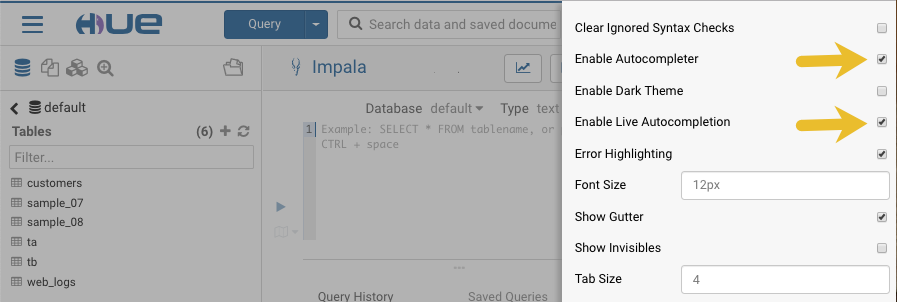
-
To disable:
- Uncheck Enable Live Autocompletion but leave Enable Autocompleter checked, and then place your cursor in the editor window to close the configuration panel. This disables live autocompletion, but if you want to use autocompletion while building your queries in the editor, enter the following key stroke sequence to activate autocompletion: Ctrl + Space Key
- Uncheck both Enable Autocompleter and Enable Live Autocompletion, and then click in the editor to close the configuration panel. This disables all autocompletion functionality.
Page generated August 29, 2019.
| << Using Hue | ©2016 Cloudera, Inc. All rights reserved | How to Use Governance-Based Data Discovery >> |
| Terms and Conditions Privacy Policy |