Adding and Editing Metadata
Required Role: Metadata Administrator (or Full Administrator)
Cloudera Navigator provides two different types of metadata that can be applied to entities extracted from the cluster:
- Managed properties consists of the comprehensive organization-wide labeling scheme typically set up by data stewards to provide centralized, curated data sets. Different namespaces can be created for different departments, functional groups, or data type, or any categorization scheme needed, and each namespace contains the key-value pairs that are used to tag entities. Values can be constrained by data type (text, number, boolean, date, enumeration, for example). Values for managed properties can be applied to entities after extraction (not before), and can be applied automatically by using the API or configuring the Navigator Metadata Server to apply policies.
- User-defined properties and tags consists of key-value pairs or labels (tags) that users define on an ad hoc basis. These unmanaged properties can be applied to entities before and after extraction. Because this kind of metadata is not centrally managed for content and consistency, we recommend that you use managed properties as often as possible and leave user-defined metadata for individual or occasional use.
Continue reading:
Editing Metadata Using the Cloudera Navigator Console
- Log in to the Cloudera Navigator console.
- Search for any entity in the Cloudera Navigator console.
- Click an entity link returned in the search. The Details tab displays.
- Access the metadata you want to edit:
You can view and change all of the business metadata from at the top of the Details tab.
Alternatively, click Edit in one of the metadata sections lower in the page.
- Add metadata fields:
- In the Name field, type a new display name. This change does not modify the physical name of the data asset.
- In the Description field, type a description (500 characters maximum).
- Select a Managed Property to add the value appropriate for this entity. Click the plus icon (+) to add another managed property key-value pair or another value for a given key.
- Enter a User-defined Property or Tag.
You can specify special characters (for example, ".", " ") in the property name or tag, but it makes searching for the entity more difficult because some characters collide with special characters in the search syntax.
User-defined Properties
In the following example, the tag archive_personal and the property year with value 2015 are added to the HDFS directory 2015_11_20: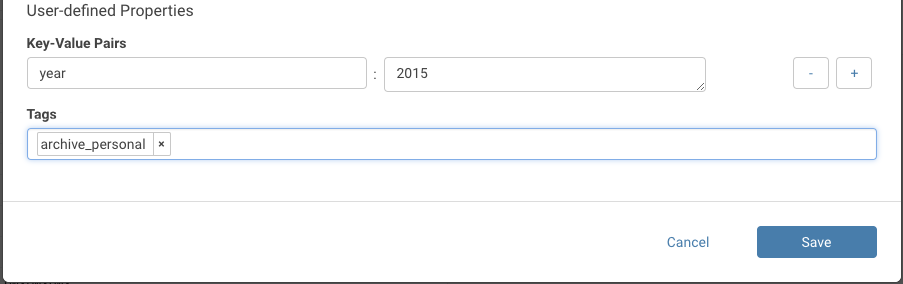
After you save, the metadata appears in the User-defined Property pane:
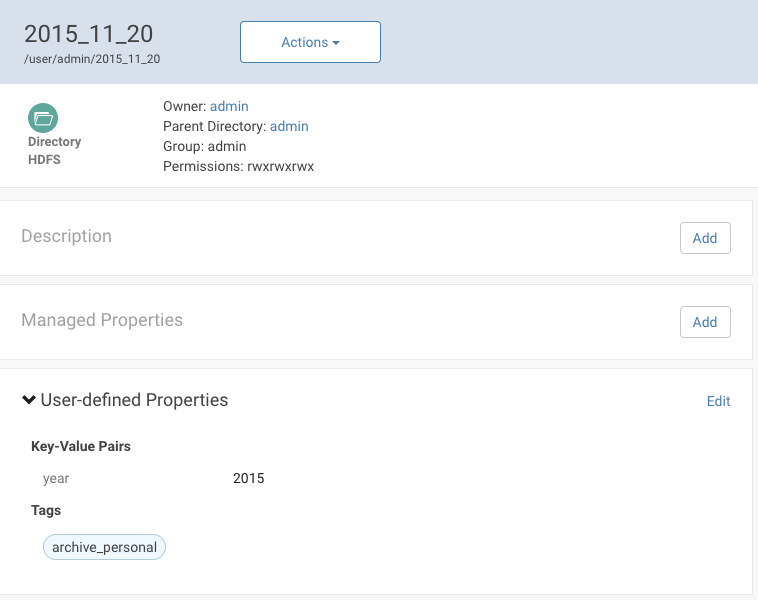
Managed Properties
The following example shows the Department and Retain Until managed properties for the customers Hive table entity: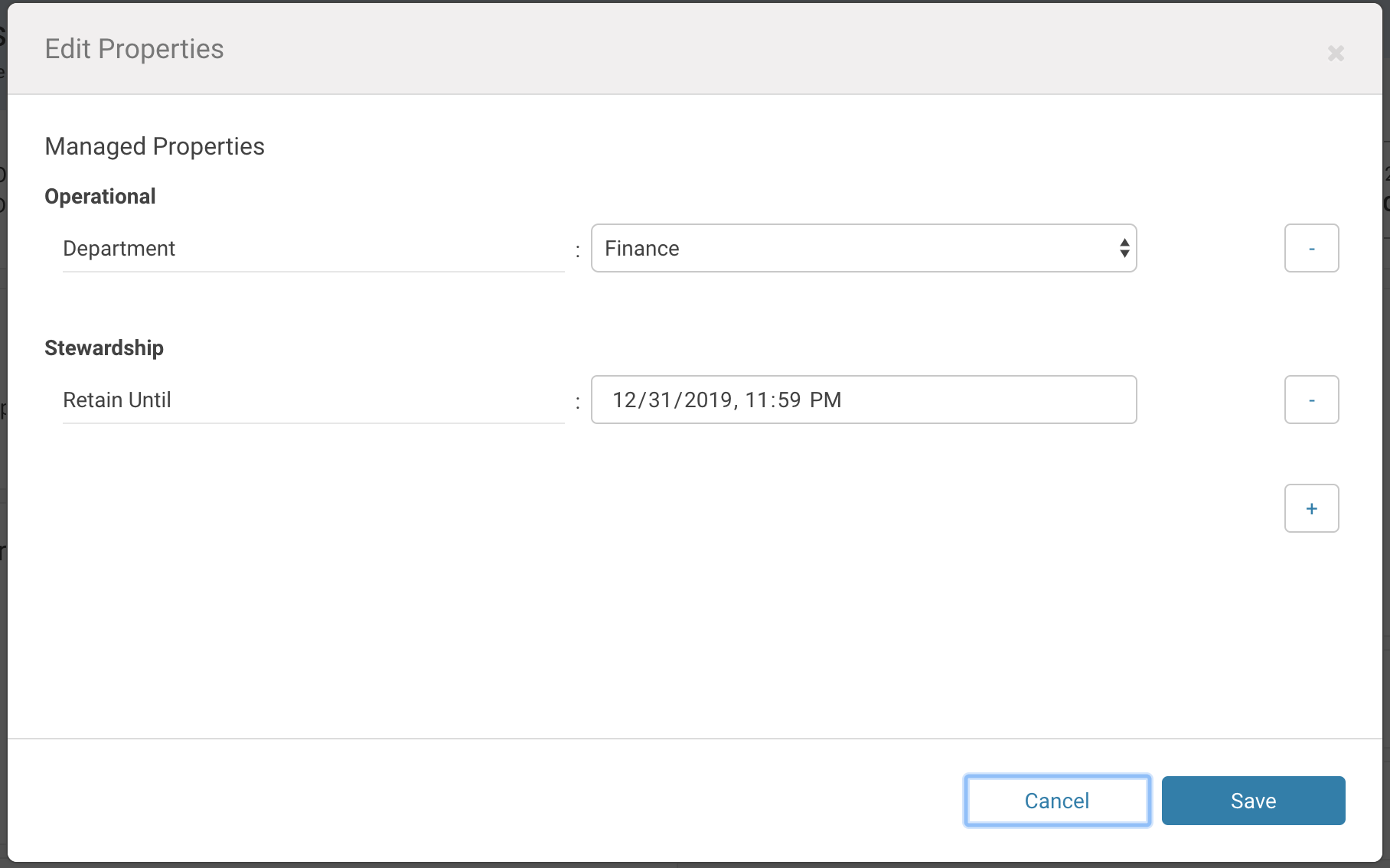
After you specify the values and save, the properties display in the Managed Properties pane:
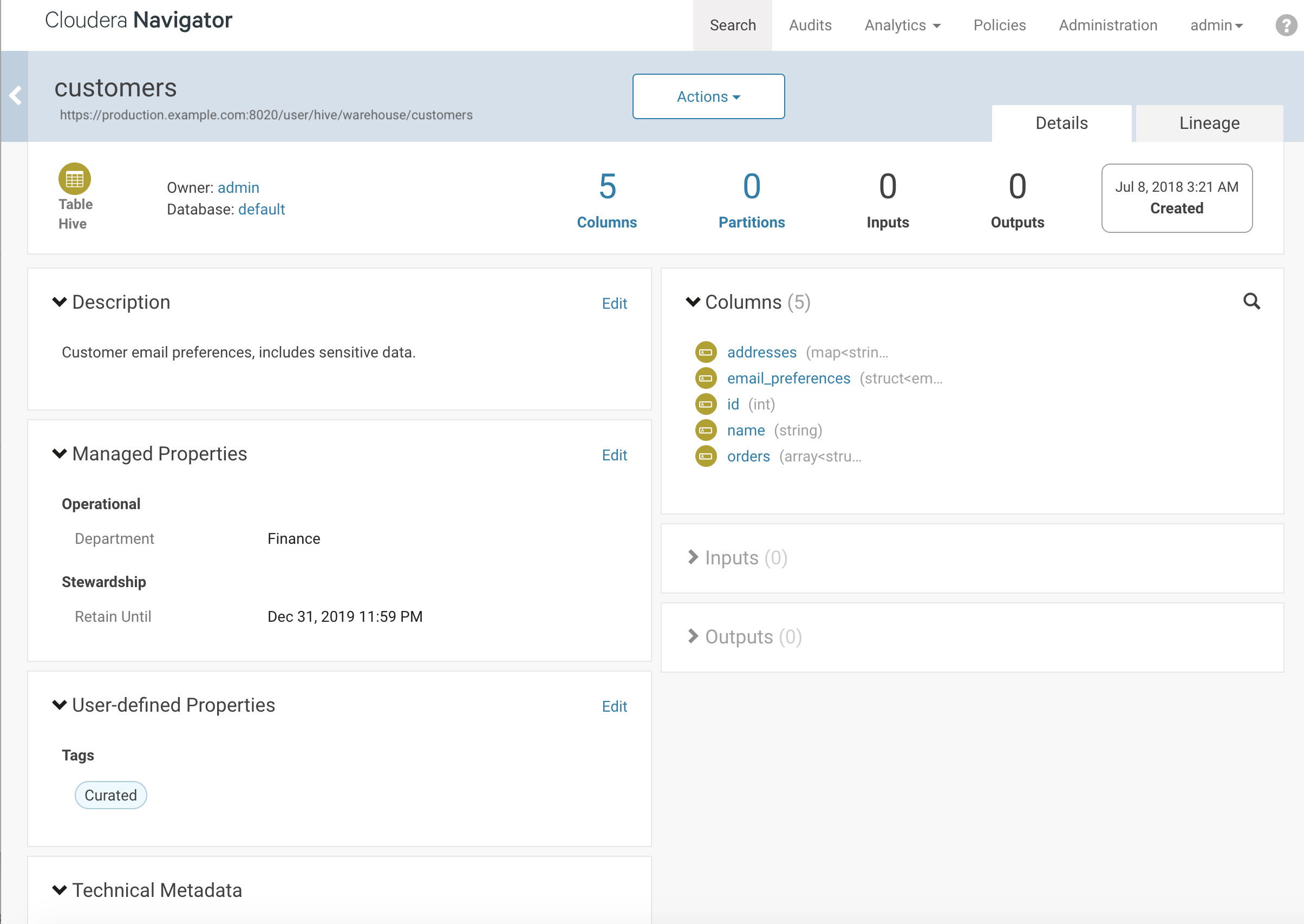
Page generated August 29, 2019.
| << Defining Managed Properties | ©2016 Cloudera, Inc. All rights reserved | Administration (Navigator Console) >> |
| Terms and Conditions Privacy Policy |