Configuring Service Auditing Properties
Set auditing properties for a service in the service's configuration settings in Cloudera Manager.
Continue reading:
Setting Audit Properties
To review or update audit properties for a service:
- Log in to the Cloudera Manager Admin Console.
- Select select any service that supports auditing. Select
- Click the Configuration tab.
- Select Service (Service-Wide) for the Scope filter.
- Select Cloudera Navigator for the Category filter.
- Edit the properties.
- Enter a Reason for change, and then click Save Changes to commit the changes.
- Restart the service if needed.
It is not necessary to restart the service if you are updating an audit filter.
In addition, for Impala and Solr auditing, perform the steps in Configuring Impala Daemon Logging and Enabling Solr Auditing and for all services perform the steps in Configuring Audit Logs.
Operations within Navigator are also audited. To update Navigator's audits:
- Select .
- Click the Configuration tab.
- Select Navigator Metadata Server for the Scope filter.
- Select category.
- Edit the properties.
- Enter a Reason for change, and then click Save Changes to commit the changes.
- Restart the service if needed.
It is not necessary to restart the service if you are updating an audit filter.
Service-level Audit Properties
- Enable Audit Collection - See Enabling Audit Collection and Enabling Solr Auditing.
- Audit Log properties - See Configuring Audit Logs and Configuring Impala Daemon Logging.
- Audit Event Filter - A set of rules that capture properties of auditable events and actions to be performed when an event matches those properties. The
Cloudera Manager Agent uses this property to filter events out before they are sent to Cloudera Navigator. The default filter settings discard the following events:
- HDFS
- Generated by the internal Cloudera and Hadoop users (cloudera-scm, hbase, hive, impala, mapred, solr, spark, and dr.who)
- Generated by the hdfs user running the listStatus, listCachePools, listCacheDirectives, and getfileinfo operations
- That affect files in the /tmp directory
- HBase - That affect the -ROOT-, .META., and acl tables
- Hive - Generated by Hive MapReduce jobs in the /tmp directory
- Impala, Solr, Solr, Navigator Metadata Server - No default filter
See also
- HDFS
- Audit Event Tracker - A set of rules for tracking and coalescing events. This feature is used to define equivalency between different audit events. Tracking works by keeping a reference to events when they first appear, and comparing other incoming events against the tracked events according to the rules defined. When events match, according to a set of configurable parameters, only one entry in the audit list is generated for all the matching events. This property is not supported for the Navigator Metadata Server.
- Audit Queue Policy - The action to take when the audit event queue is full. The options are Drop or Shutdown. When a queue is full and the queue policy of
the service is Shutdown, before shutting down the service, N audits will be discarded, where N is the size of the Cloudera Navigator Audit Server queue.
This property is not supported for Hue or the Navigator Metadata Server.
 Note: If the queue policy is Shutdown, the Impala service is shut down only if Impala is unable to
write to the audit log file. It is possible that an event may not appear in the audit event log due to an error in transfer to the Cloudera Manager Agent or database. In such cases Impala will not
shut down and will keep writing to the log file. When the transfer problem is fixed the events will be transferred to the database.
Note: If the queue policy is Shutdown, the Impala service is shut down only if Impala is unable to
write to the audit log file. It is possible that an event may not appear in the audit event log due to an error in transfer to the Cloudera Manager Agent or database. In such cases Impala will not
shut down and will keep writing to the log file. When the transfer problem is fixed the events will be transferred to the database.
Finding Audit Filter Properties for Each Service
- Log in to the Cloudera Manager Admin Console.
- Select select any service that supports auditing. Select
- Click the Configuration tab.
- Select Service (Service-Wide) for the Scope filter.
- Select Cloudera Navigator for the Category filter.
- Click
 for Audit
Event Tracker to open the property description.
For example, the Hive properties are:
for Audit
Event Tracker to open the property description.
For example, the Hive properties are:- operation: the Hive operation being performed.
- userName: the user performing the action.
- ipAddress: the IP from where the request originated.
- allowed: whether the operation was allowed or denied.
- databaseName: the databaseName for the operation.
- tableName: the tableName for the operation.
- objectType: the type of object affected by the operation.
- resourcePath: the path of the resource affected by the operation.
Entering Audit Filter Properties
The Audit Event Filter and Audit Event Tracker rules for filtering and coalescing events are expressed as JSON objects. You can edit these rules using a rule editor. The username filters shown here include an optional phrase ((?:/.+)?) to filter events where the user name is constructed with a slash as part of the
name, such as a Kerberos principal (username/instance@REALM). It applies only if the regular expression matches one of the usernames listed in the first phrase. The
src filter shows a similar optional phrase ((?:/.*)?) that filters for subdirectories under the /tmp
directory. The regular expression looks for occurrences of slash followed by zero or more characters; this makes sure that subdirectories are included but other directories whose name starts with
"tmp" are not included in the filter.
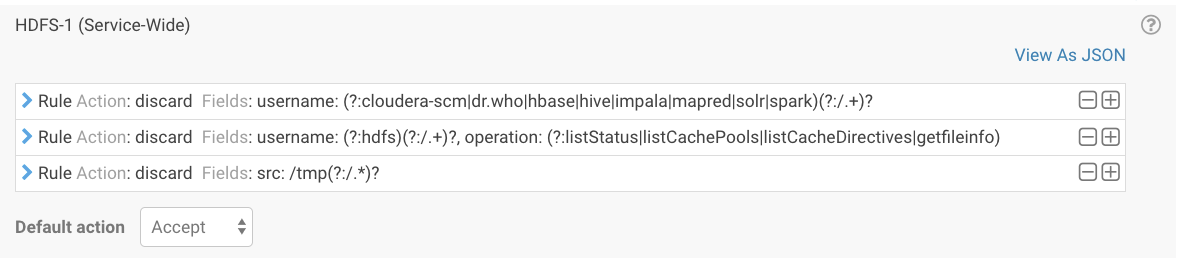
or in a JSON text field:
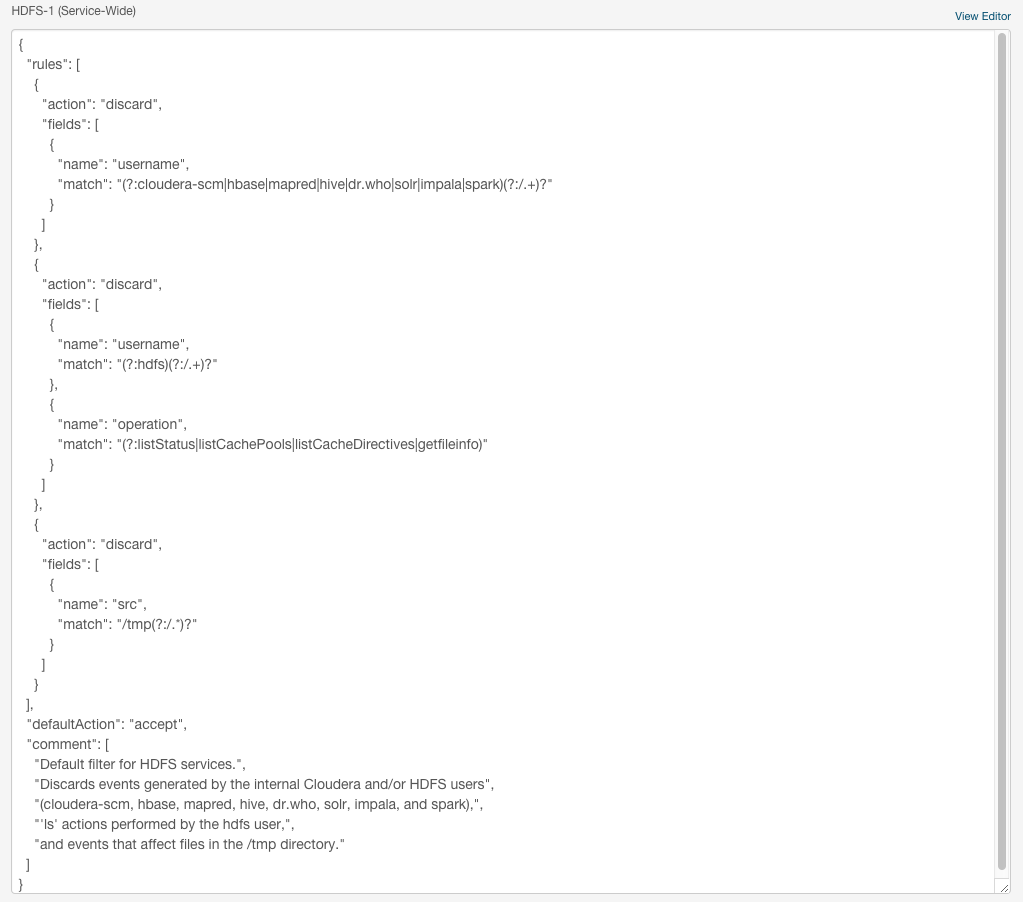
Audit Filter Examples
Use audit filters to control what information is collected by Navigator Audit Server. The following sections describe cases where a filter can allow you to remove noise from the audit events or otherwise improve the quality of the audit trail.
Removing audit events for automated tasks
If you find that the audit events include references to automated tasks against HDFS or other services that you don't want to include in your audit, you can include the tasks in a "discard" filter. For example, to discard all tasks performed against HDFS by the user under which the automated tasks are performed, create an HDFS filter:
Action: Discard Fields: username: (?:automationuser|automationuser@realm.example.com)
This rule would discard any event performed by the automationuser account, where the user is specified by itself or with a Kerberos realm designation. Note that the filter is not case sensitive. As a performance optimization, the expression is included in parentheses with ?: to indicate that the matched values are not retained.
Removing audit events for low priority operations
You may find that your audit log includes reference to events that you are not interested in tracking. You can prevent these events from being included in the audit log by filtering them out by operation. For example, if the audit event that you don't want to track looks like this:
2170816,hdfs,1,someuser@MYREALM.COM,null,192.168.12.18,1477605498525,getfileinfo, /user/someuser/.staging/jobx/status,null,null,null
where the HDFS operation getfileinfo ran against the file status for the user someuser on a node in the cluster. The user account is indicated with a Kerberos realm.
To remove the HDFS getfileinfo accesses by this user, the audit filter would reference the user (by itself or with a Kerberos realm name) and the getfileinfo operation:
Action: Discard
Fields: username: (?:username|username@MYREALM.com)
operation: (?:getfileinfo)As a performance optimization, the expressions are included in parentheses with ?: to indicate that the matched values are not retained.
To include more than one operation in the same filter, include both operations with an OR operator |. :
Action: Discard
Fields: username: (?:username|username@MYREALM.com)
operation: (?:getfileinfo|liststatus) | << Enabling Audit and Log Collection for Services | ©2016 Cloudera, Inc. All rights reserved | Adding Audit Filters >> |
| Terms and Conditions Privacy Policy |